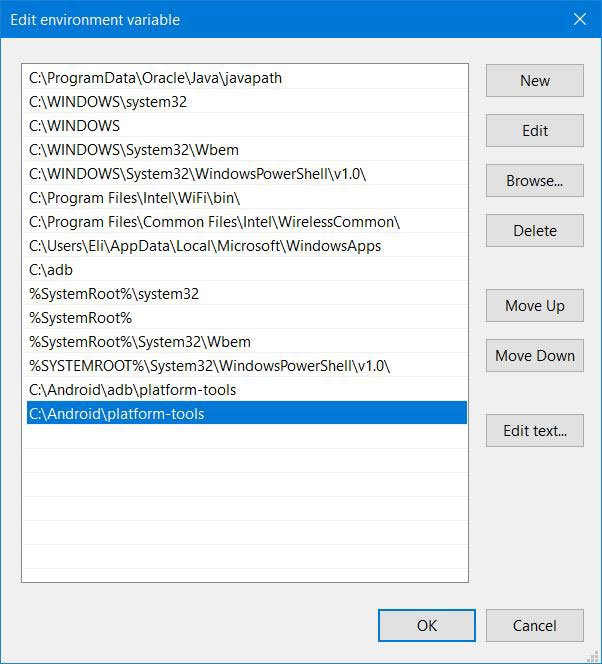ADB (Android Debug Bridge) consists of a client and server part each communicating with the other. It’s a communication tool between your smartphone and PC. It is accessed via the command prompt on Windows and is used to send commands to Android from a PC. Fastboot is basically a diagnostic tool used to modify the Android file system from a computer when the smartphone is in bootloader mode.
Setting up ADB and fastboot tools on Windows, Linux or Mac are pretty easy as you only need to download the ADB and Fastboot SDK Platform-Tools zip file and extract it to your desktop. You always have to navigate to the directory where you extracted the binaries, launch a command prompt from inside that folder window and execute the desired command.
Thankfully, XDA member eqbirvin has discovered a workaround that lets you enable system-wide ADB and fastboot so that you can run and execute commands from anywhere on your computer. Below we’ve described the whole procedure for Windows 10 users. The process is similar for other operating systems as well just a little work around is required.
Downloads
Download the ADB and fastboot here
How to Setup System-Wide ADB and Fastboot
- Download the ADB and fastboot package from the link given above.
- Extract the zip file to your desktop.
- Create a new folder named “Android” in the root directory of the C Drive on your computer so that the patch of the directory is C:\Android\ .
- Now, Copy the “platform-tools” folder to the “Android” directory.

- Next, go to Control Panel > System and Security > System.
- There you’ll see Computer name, domain, and workgroup settings, click Change settings.
- Now click the Advanced tab and then click Environment Variables.

- A new pop-up window will appear, click Path option found under System Variables.
- Then click New and enter the path of the platform-tools folder: C:\Android\platform-tools.
- Now select C:\Android\platform-tools and click OK.

- Now just hit the restart and let your PC reboot.
Thats it! You have successfully enabled system-wide ADB and fastboot on your Windows PC. You can now run and execute commands from anywhere on your computer. If you want to ask about anything, just drop a comment below, Thanks!