There are lots of free apps on Google Play Store. Have you ever thought why those apps are free? It’s because instead of selling you the app, those developers choose to sell you on ads instead. Unfortunately, any effective system-wide ad blocking on Android can only be achieved if your device is rooted.
Root access allows you to block ads deep and system wide. However, there is a way you can block ads on non-rooted Android device. Yes, you heard that right. Developer Julian Klode has an app that you’ll definitely want to check out. It uses Android’s VPN system in a similar manner to alternative apps like NetGuard and AdGuard.
His app is called DNS66 and saves battery life unlike those mentioned above. This is because unlike VPN-based ad-blockers, DNS66 blocks ads at the DNS level. That is to say, instead of redirecting all data and filtering for ads, DNS66 directs only DNS traffic through itself to filter for ads. If that wasn’t enough, Julian Klode’s app is completely free and open source.
Before moving forward
- Make sure You’ve Unknown sources enabled. To enable Unknown sources, go to Settings > Security and check the unknown sources box.
- Your device should must be running Android 5.0 Lollipop OS or above.
Block Ads on Android without Root with DNS66
1. DNS66 is available for free. You can download the apk from F-Droid open source repository. It is a trusted source for a large number free Android apps.
2. After downloading, tap on it to install the APK. Maybe manually browse the downloaded apk using a file explorer.
3. Launch the app, you’ll be greeted by a set-up guide.
4. Before you hit the big Start button though, swipe right to get to the Hosts tab. You can select the hosts that you’d like ads to be filtered for.
5. Tap on the list entries to Block ads, Allow ads or Ignore the entry. We recommend that you only set Adaway to block ads. When you’ve successfully enabled an ad-blocking hosts file, the adjacent dot will turn green.
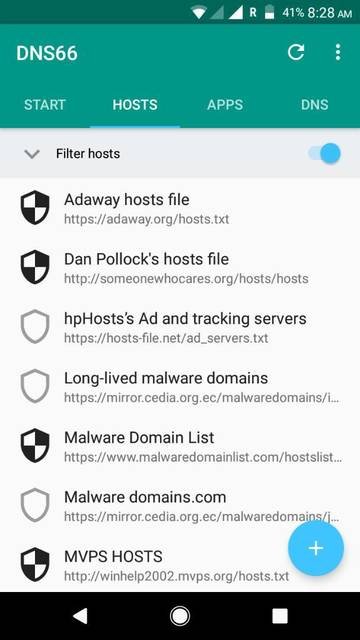
6. You can also exclude ads from being blocked in certain apps in the Apps tab. DNS66 excludes system apps by default. This can also be changed under the apps tab.
7. Now go back to the Start tab and hit the Start button at the bottom.
From now on, ads will be blocked in all your apps and web browser. Unlike other VPN-based ad-blockers, DNS66 blocks ads at the DNS level. Only the tiniest bit of data is being filtered, that’s why DNS66 has a very minimal battery usage.
