The new Google Pixel is all what an Android OS lover needs, perhaps you already know if you’ve been down the Nexus road before. There is a lot more to discover because there are a lot of little features hiding just underneath the surface of your Pixel. That’s because there’s nothing out there quite like the Pixel. It’s the most advanced and thoughtful synthesis of Android with smartphone hardware. There’s a lot going on here, with many tricks, hidden tools, and features that you may not have known your Pixel was even capable of. So, you should know/do these things to make your experience better and more enjoyable.
Google Assistant
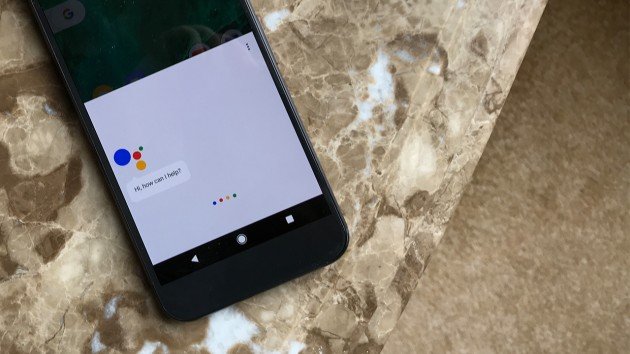
Google Assistant is your short term memory, if you think you’re not good at remembering things, things like numbers, lock combinations, names etc. Google assistant will help you remember these little things.
App shortcuts
Get to know app shortcuts because this time you can do more things, now there’s more functionality. Touch and hold any app icon, options will appear and you’ll be able to jump at particular part of the app. Also you can drag it into your home screen and new button will let you leap right into that action. Developers are working and more advancements are coming soon.
Pixel Imprint (Pick your moves)
![]()
It’s a trick built into the phone’s fingerprint scanner, when you swipe down, it pulls down your notification shade. Swipe back up to send them away. To turn it on, go to Settings > Moves to do that and also see two other choices for custom moves, Jump to Camera and Flip Camera.
You can launch the camera with a double tap on the power button, while the Flip Camera trick lets you switch in and out of selfie mode by double twisting the phone when the camera is open.
I’m feeling lucky
Just like Google offers “I’m feeling lucky” in Google’s search now on Pixel get lucky with photos. After tapping and holding ‘photos’ this option will appear and will let you go through past memories (adventure, group of photos). It’s a good way to kill your boredom.
Edit Quick Settings
You can move quick settings button if you don’t like their place. Just swipe down twice and tap the pencil icon to edit. You can also drag and drop the tiles wherever you want.
Google Assistant Customize News
You can customize news, you can ask the Google Assistant to “Listen to news” or get more specific with some topic. Google Assistant settings lets you choose from a different list of broadcasts. If you just tell Assistant “good morning” you’ll get your weather, calendar events, and reminder. You can adjust which of these things you want to hear by tapping the three dots.
Lens Blur
The Pixel has a great camera and the trick lens blur is ideal for close-up shots of objects or people. You can access it in the camera app by swiping in from the left and then choosing the Lens Blur option from the menu. The camera will then walk you through a shot, telling you to slowly raise your phone above the subject.
System UI Tuner
Enabling the System UI Tuner will take customization to next level. Touch and hold the cog that appears at the top of the Quick Settings menu. You’ll get a notification that it’s been enabled and then System UI Tuner will appear near the bottom of your Settings menu and now you can turn on or off buttons from the quick settings menu.
That’s all for now keep coming we will keep you updated.
