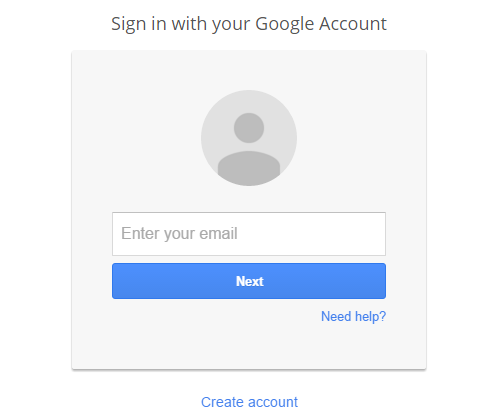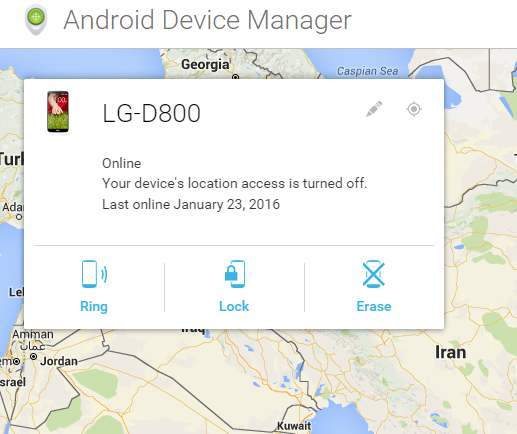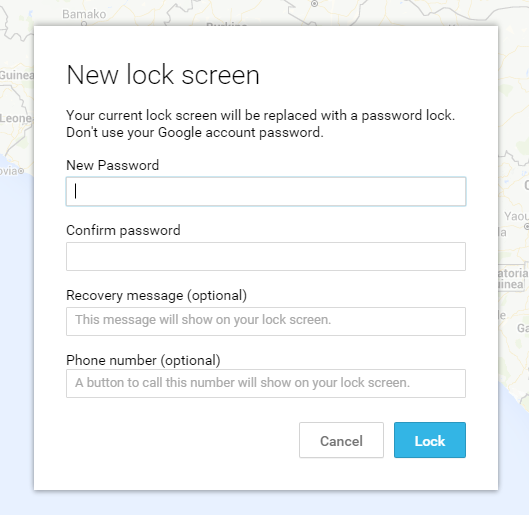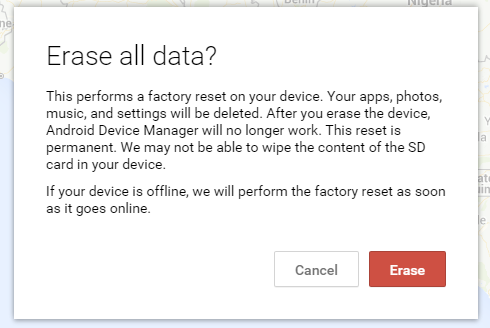Worried that you lost your android phone or it has been stolen. I know that felling because honestly speaking, I lost my two precious phones and there was nothing that I could do to track it, lock it or delete any data. But now we can track or phone, lock it or even delete its data with Android Device Manager using Google Account. Yes, guys hopefully there is a chance that you might track your phone and if tracking is not possible then you can atleast lock or erase the data on your phone for sure.
Android Device Manager is a service made by Google for the Android operating system that allows the users to control their device with the Google Account. The service is very useful but most of the users are unaware of this. Today I will show how Android Device Manager Will help if your device is lost or stolen.
Android Device Manager
Device Manager app for android is the most useful tool if you have lost your device or it has been stolen. With Android Device Manager you can lock your phone, erase data on your phone or ring your phone even if it is on silent mode. All you need to do is sign-in into the device manager with the same Google Account that is logged into your lost Android phone. So, below are some functions and features of Android Device Manager that will help you if your Android is lost.
Requirements for Device Manager to Work
- Your phone should be connected to the internet, otherwise it won’t receive commands.
- The Google Account that you use with Device Manger Android should be logged in on your phone.
- Device Manager functionality should be allowed on your phone. Although it is turned on by default.
How Android Device Manager Will Help
There are several features of Device manager Android that will help you if your android phone is lost. If your phone is lost somewhere in home then you can use the Ring option and your device will ring even if it is on silent or don’t have sim card. You can lock your phone if it is stolen or lost. You can erase data on your phone and can track the location if GPS permission is turned on your phone. So, lets proceed to its functions and feature.
Sign in First
- You need to sign in to the Device Manager first. Go to Device Manager Sign in by clicking on this link.
- Now sign in with the account that logged in on your lost Android Phone.
- Once you sign in, you will see Android Device Manager Dashboard with different options.
1-) Track your Phone
- This option will track the location of your phone by using GPS resources of your phone. You can locate your phone but this option only works if GPS permissions are enabled on your phone.
- Click on the small GPS button at the top right corner. This will acquire the location of your phone making easy for you to find your phone.
Note: In case GPS does not work then you can try out the solutions below for finding your Android device.
2-) Ring your Phone (silent or without Simcard)
- If you have Lost your phone and can’t find it then you can use the Ring option. It will ring your phone at its maximum volume even if it is on silent or don’t have sim card.
- Click on the Ring option and your phone will ring in a moment.
3-) Lock your Phone
- You can lock your phone from Android Device Manager if it is lost or stolen by clicking on the Lock option.
- Just Click on the Lock option and a screen will pop up. You will need to put your new password there. There are other two optional slots below. You can use them to give a message and your number to the person that has your phone if is stolen. After filling the form, your phone will be locked.
4-) Erase data on your Phone
- The last one-You can erase data on your phone by clicking on the Erase option if your phone is in the hands of a thief.
- Click on the Erase option and select the select the Erase option. Your phone will then factory reset and all the data will be erased.
- Remember that this option will do a factory reset on your device and erase every thing. You will no longer have access to your phone via Android Device Manager after doing this task.
So, these were some of the capabilities that Android Device Manager has in order to find the lost Android phone. These will help if your Android is lost or stolen. If you have any questions then you can ask in the comments below. Also share it with your friends on Facebook, twitter etc maybe this will help someone finding his phone.