Google’s latest major Android release Nougat has lots of new features. Available on most smartphones, There’s plenty to be learned about Google’s most recent mobile efforts. Here are some practical tips to help you get the most out of Android’s newest features. These tips can increase both your system security and your enjoyment of this operating system. Let’s play I knew that / I didn’t know this ?
1. The Overview key (the typically square-shaped icon next to Home), gains a new function in Nougat: The native-to-Android ability to split your screen in half and view two apps on-screen at the same time. While you have an app actively open, press and hold the Overview key to view your most recently used apps, and then press and hold any app and drag it to the top of the screen to initiate the split-screen view.
2. Copy text from one app to another
Using Nougat’s split-screen mode, select the text you want, then press and hold your finger on the screen for a second and drag it to the other window. As long as the apps you’re using allow it, the text will automatically paste over.
3. On your device running Android 7.1, try pressing and holding an icon on your home screen. That’ll cause compatible apps to pop up shortcuts to commonly used functions—like calling a favorite contact in the Phone app or opening a new tab in Chrome.
4. Jump between sections in your system settings
Nougat has a new quick-navigation menu for that very purpose. Swipe inward from the left of the screen or look for the three-line “hamburger” icon in the upper-left corner to find it.
5. In Android Nougat, you can quickly scroll through the list of installed apps by moving your finger downward on the very rightmost edge of the screen. That’ll cause a letter-driven fast-scroll interface to appear.
6. Quick Settings
When you swipe down once from the top of your screen, you’ll now see a series of quick-access icons for things like Wi-Fi, Bluetooth, and airplane mode. Tapping any of the icons in that area will toggle the associated function on or off.
When you swipe down twice from the top of the screen, you’ll see an expanded list of larger tiles. Tapping an icon in that area will open more detailed controls for the associated function.

Nougat’s Quick Settings tiles are fully customizable.
Swipe down from the top of your screen twice, then tap the edit command—which may be either the word “Edit” in the lower-right corner.
If your phone is managed by a workplace, look for a tile in your Quick Settings called “Work Mode.” Tapping it will switch between a work profile—with work-related apps and settings—and a personal profile that has your own personal apps and none of the company stuff.
7. Save yourself a tap and tell your device to activate Night mode on its own when needed. Just navigate to the Display section of your system settings and tap the item labeled “Night Light,” then tap “Turn on automatically”.
8. Unwanted background apps
Press and hold the battery symbol and the menu button for battery optimization will appear in the top right of the screen. This displays all apps so you can choose the app that isn’t working properly. Select “Do not optimize” and then try the app again.
9. Notifications
If an app is pinging your phone a little too frequently? Press and hold one of its notifications. That’ll give you controls for silencing all future notifications from the app or even blocking them entirely.
10. Do Not Disturb mode in Nougat
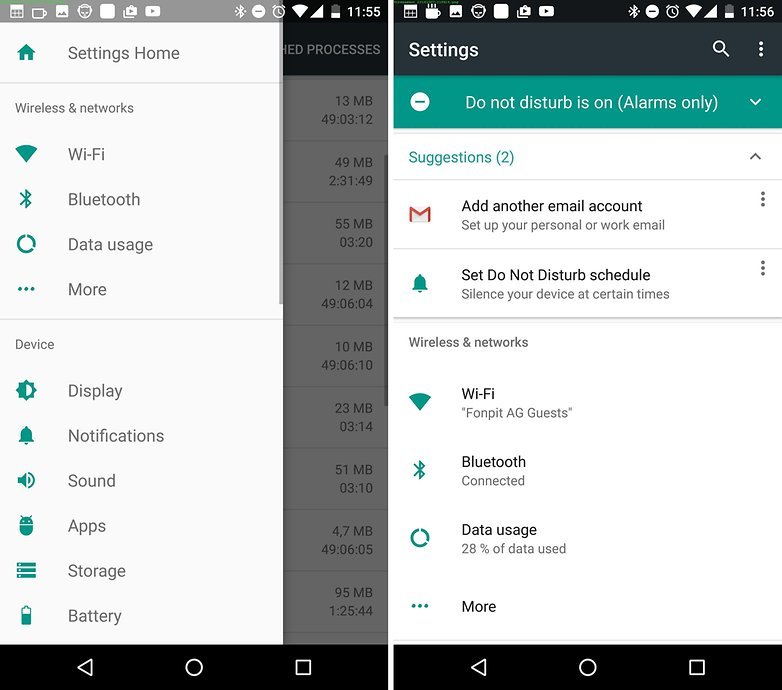
In Nougat there is a possibility to keep your phone quiet at night and then automatically turn your sound back to normal when your alarm goes off in the morning. To set it up, go into the Sound section of your system settings and tap “Do not disturb” followed by “Automatic rules.”
11. Advanced options
If mobile data usage is a worry for you, check out Nougat’s new Data Saver mode, which limits how much data apps can send and receive (both in the background and when they’re actively being used). Go to the “Data usage > Data Saver” in settings.
12. Some fun extras
Nougat lets you customize the order of apps in Android’s system-level Share menu. The next time you share something from anywhere on your phone, press and hold any app in the list and select the “Pin” option that pops up. That app will now always appear at the top of your Share list.
Display alerts without sound
You can now mute notifications from different apps. Press and hold a notification and choose the option for notifications without sound.
Would you like to share some tips and tricks? Use comment box.

Dear Fayzan! How to update without pc Samsung Galaxy S4 (GT-9505) to Nougat?
Bee Thomas! I dont think there is an official update available for S4. However, you can unofficially update it by flashing custom Rom like CM14.