DPI is Display Per Inch or Dots Per Inch. The value you set as your DPI density essentially determines how many pixels would be displayed per inch on your phone’s display. Google recently Introduced the option to change your DPI density right from your settings app by using a simple slider with Large, Medium and Small values.
A value ideal for your phone will be set as DPI by default. However, you can modify it to fit according to your needs. DPI value could also be increased to fit more contents on your screen.
If you change the DPI from 400 to 420, then your display will be adjusted to fit more contents than before. Essentially, a higher DPI value means the content on your screen gets bigger and a lower value means it gets smaller.
Here is how to change the DPI Density value on your Android
For devices Running Nougat and above
The first method works on Android phones running the latest version of Android Nougat and above. Its the simplest Just go to Settings > Display > Display Size and use the slider to set a value you are comfortable with.
OR
Go back to the main settings menu and open the Developer options. Scroll till the end where you will find an option called “Smallest width”. The value will be changed and changes will be applied instantly.
Devices not on Nougat
If you are running an older version of Android (not Nougat) then follow this one. This method requires you to connect your phone to your computer using the USB cable.
Enable the USB Debugging option from the Developer options menu. You can find the steps to enable the developer options from the above method. Once you have enabled the USB Debugging option, connect your phone to your PC using the USB Cable.
You will now receive a notification on your phone saying that USB Debugging is enabled. Now you have to install the ADB drivers on your PC to initiate a communication between your phone and your PC.
You can download the ADB drivers from here. Just o pen the setup file and enter ‘Y’ on the setup interface to install the drivers on your PC. The entire process will take less than a minute.
Once the drivers are installed, open the installation folder and then open a command window in that location. You can do so by holding the right shift button and selecting the Open command window here option from the menu.
Once the command window is opened, enter the command, adb devices to ensure that your phone is connected properly. If the commands return the name of your device, then everything is fine.
Now, enter the following command, adb shell wm density xxx on the command interface. Replace the ‘xxx’ with the value you want to set as the DPI Density.
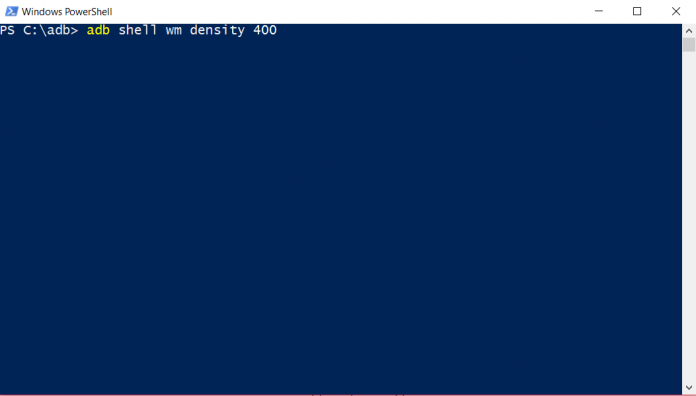
Thats how its done!
