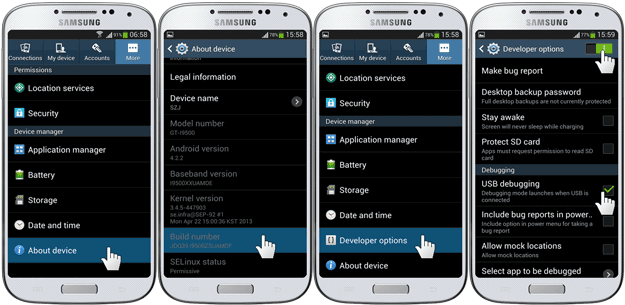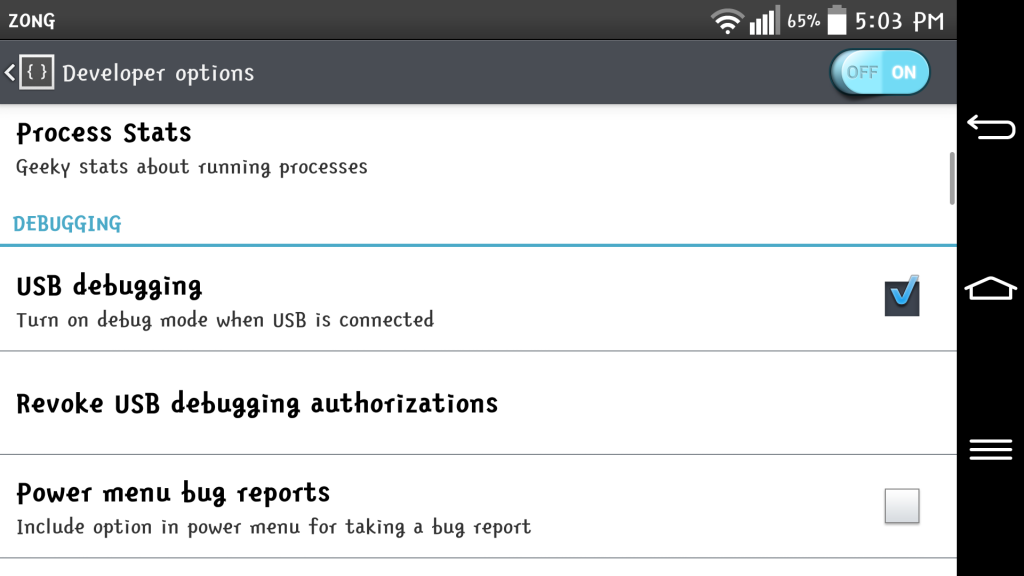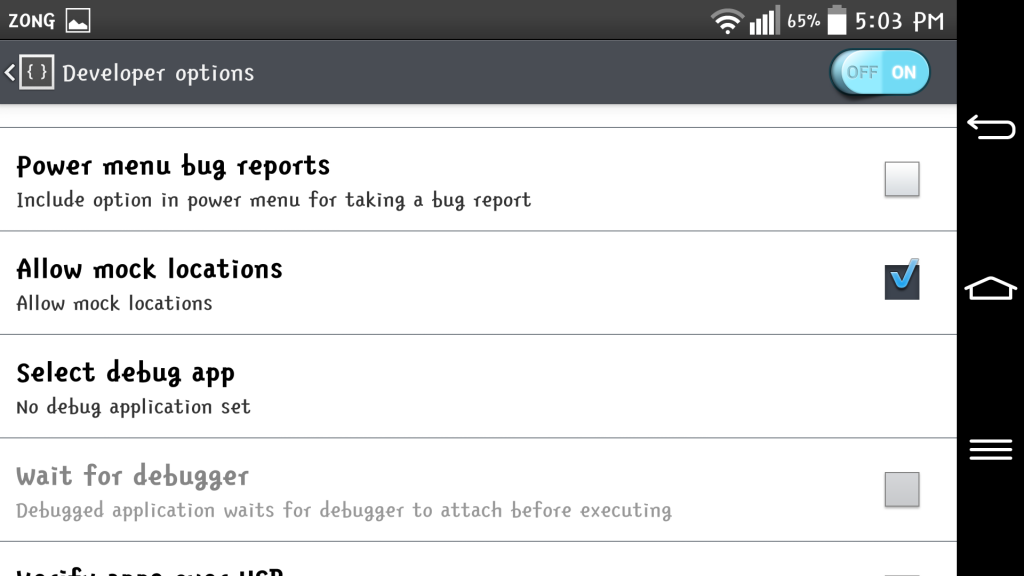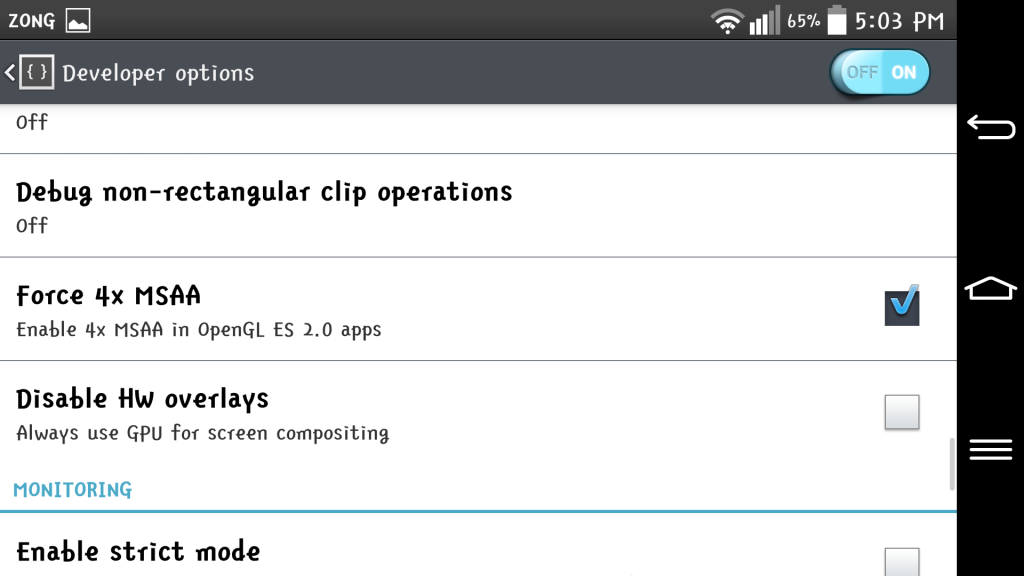Developer options are hidden in many Android versions by the OEMs so that you may not be able to misuse them as it will cause your device to misbehave if wrong settings are enabled. However if you are well aware of its features and know how to use them you can enable them in settings. To enable developer options
- Go to settings > about phone option and tap build number for seven times a pop-up will appear telling you that you are now a developer.
Now you will see developer options in settings under system subheading. These Dev options are very important and you can enhance your user experience by enabling the right ones and here in this post we will be telling you about four developer options you must enable.
1. Enable USB debugging mode
This is very useful option as it allows you to connect and transfer your data with your PC using USB cable via ADB. Many of you might be aware of flashing custom ROMs and unlocking bootloader, it is a requirement for doing these things. It is also helpful in ADB Commands as it allows you to use them.
2. Allow Mock locations
To use region restricted apps from Google Play Store this feature is quite useful like if you use an app like Fake GPS location. After allowing Mock locations you will be able to alter your location info, your device will show someplace where it isn’t actually, so it’s cool.
3. Improve device speed
You can make your phone faster with developer options, all you need to do is reduce the animations, you can increase their speed and even disable them via Developer options. After disabling them your apps will take less time in launching making your phone faster. Go to settings developer options and tap windows animation scale you will also see transition animation scale and animator duration scale, the animation time will reduce by decreasing the numbers.
4. Force 4x MSAA option
Force 4x multi-sample anti-aliasing (MSAA) improves your smartphone’s Graphics like in gaming, you can enjoy better graphics with this feature but keep one thing in mind that it will cause your device Hardware to increase performance and so it will consume battery faster.
Now you know some useful features of developer options use them as you please and if in case you enable wrong settings and your device is misbehaving, don’t worry you can always reset developer options by turning them off.