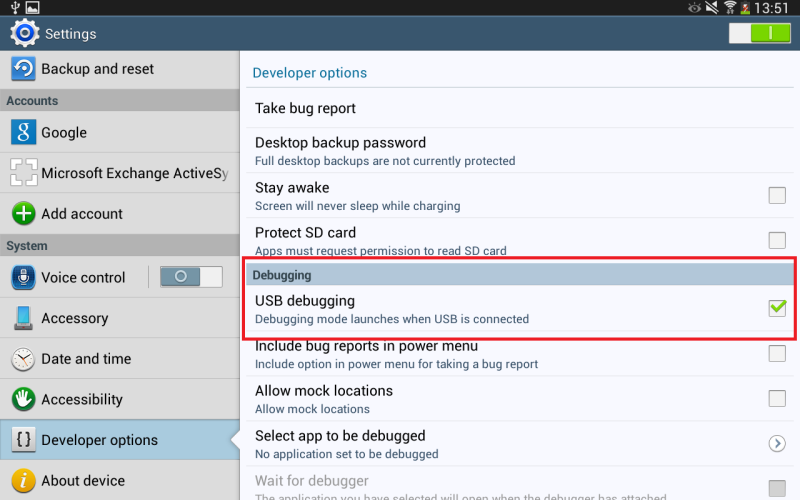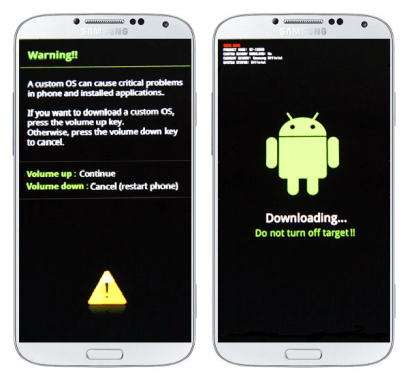So Samsung finally released the last update for Galaxy Note 8.0 and today I’m gonna show you How to Update Galaxy Note 8.0 GT-N5100 to 4.4.2 Kitkat Official. Galaxy note 8.0 is an amazing handy tablet released in February, 2013. This tablet got so much popularity and fame among the peoples and it increased the people’s interest towards the tablets and that’s why Samsung successfully released a few more models of Galaxy note tablet series because of the success of this tablet. This tablet came with a premium hardware package, Quad Core Exynos processor, 2 GB Ram, 5 megpixels autofocus camera, 8 inches display (800×1200) of 189 ppi and 16/32/64 GB of storage with an expandable option of micro SD Card. Moreover the Galaxy note 8.0 has a famous stylus S-Pen for a high productivity functionality which is very useful for students and office employees.
Now coming the Kitkat Update of Samsung Galaxy Note 8.0, this is the last official update for this tablet and it will not get any further update after kitkat. I now quite a disappointment but don’t loose hope guys if you get tired of this official firmware then you can install customs rom on your Galaxy Note 8.0 for enjoying the taste of new firmwares. Anyhow let us proceed to install the kitkat update on our tablet, many users got this update through OTA on their device and they successfully updated their tablet but those who didn’t can follow this guide to know “How to update Galaxy Note 8.0 GT-N5100 to 4.4.2 Kitkat Official”. The process here will work with any unlocked Galaxy Note N5100 regardless of country.
Updating the Galaxy Note 8.0 to Kitkat
The official kitkat update for galaxy Noet 8.0 has been released with build no N5110XXDNE1. This update is released in UK but can be installed on any Galaxy Note 8.0 in any country. The users in different countries who didn’t get the kitkat update for their tablet can update their device now with this kitkat firmware. Below is the process to update Note N5100 to 4.4.2 kitkat. Follow the instructions carefully.
The guide to How to Update Galaxy Note 8.0 GT-N5100 to 4.4.2 Kitkat Official is given below. Also read the disclaimer before proceeding.
New Features and Changes in the New Kitkat
- New Notification Bar.
- White Icons in Status Bar.
- New touch Buttons.
- Smooth Performance.
- Better response of apps.
- New improved UI (user interface).
- Better battery performance.
- Changes in camera interface.
- New lock screen.
- Can add widgets to lock screen.
- And many more,,,,,,,
Firmware Details
Device: Galaxy Note 8.0 Wi-Fi
Model: GT-N5100
Android Version: 4.4.2 Kitkat
Country: UK (BTU)
PDA: N5110XXDNE1
CSC: N5110OXADNE1
MODEM: N5110XXDNE1
Disclaimer
- The method below works only with Galaxy Note 8.0 model no Gt-N5100. Do not try this on any other model. Do the whole process carefully if you are completely unaware of this process then you should not do this. So, try this only at your own risk. Droidopinions.com will not be held responsible if something wrong happens with your device during the process. The firmware here is official so you will not lose your warranty, Thanks.
Materials Required
- Galaxy Note 8.0 GT-N5100.
- A PC or a Laptop.
- USB Data Cable.
Necessary Instructions Before Proceeding
- You should confirm the model no of your device first by going to Settings>>About Phone>>Model No. Make sure it’s GT-N5100 then proceed.
- Backup your important data like photos, videos, call logs etc so may you might not lose it if something goes wrong.
- Your PC should have Samsung USB Drivers installed.
- Charge your device above 60% to avoid power failure issues while updating.
Downloads Required
N5100XXDNE1 Kitkat Firmware for Note N5100 (mirror)
How to Update Galaxy Note 8.0 GT-N5100 to 4.4.2 Kitkat Official, Steps
Step-1
- First of all download the kitkat firmware from the above links and extract it to get a file with tar.md5 extension.
- Now download Odin and extract it.
Step-2
- On your device go to Settings>>Developer Options scroll down and enable USB Debugging Mode. If you don’t any developer options then you can activate them by going to Settings>>About Phone and tap on Build No seven times. This will activate developer options on your phone.
Step-3
- Turn off your tablet and enter into download mode by pressing and holding home+volume down+power button together for a few seconds until a warning screen appears. Press the Volume Up button then to confirm the task.
Step-4
- Now launch the Odin that you have downloaded in the first step.
Step-5
- Connect your device to the computer. Odin will detect your device and ID:COM box in Odin will turn blue.
Step-6
- Now in Odin click on AP/PDA option and select the downloaded firmware which is in tar.md5 file format. Also ensure that F.Reset Time and Auto Reboot options are checked in Odin.
Step-7
- Now after all is set click on the Start button to begin the process.
Step-8
- The odin will take some time to complete the process so have patience until your device is in the update process. When the process completes Odin will show Pass message on the screen. Your device will then automatically reboot.
Step-9
- You can disconnect the cable when you see the home screen.
Note: If Odin gets stuck at any point then disconnect the cable and repeat the process again.
Congratulation guys, You have just updated your Galaxy note 8.0 to the latest Android version Kitkat. Hope you get all the information your need. So, our tutorial to How to Update Galaxy Note 8.0 GT-N5100 to 4.4.2 kitkat Official ends here. Comment to share your views and if you have any problem, i will help you out.
Fix if you are Stuck at Boot Screen
It is a common problem that your phone might get stuck at bootloop or Samsung logo after the update process. So, for solving this problem you will need to wipe data/factory reset by going to recovery mode. You can do this by following the method below.
- Press and hold the home+volume up+power button for few seconds and release when the recovery menu appears.
- In the recovery menu scroll down to wipe data/factory reset by volume button and select it and confirm through power button. Now select the wipe cache partition and confirm. After that scroll to reboot system now option and reboot your device by selecting it.
Doing the above method will solve your problem. Also note wiping data will erase your phone storage and you will loose all of your data. So, that was it friends, time to go now.// Bye !!
Please like, share and subscribe. Comment and share your views.