Samsung Galaxy S4 is a popular Android Phone released in 2013. The LTE model of Galaxy S4 got the update of 5.0.1 and today i will show you a detailed step by step easy method on How to Update Galaxy S4 I9505 (LTE) to 5.0.1 Lollipop Official. If you didn’t get the lollipop update via OTA or a software update notification then you can install it manually on your Galaxy S4 Lte too. The lollipop firmware in this tutorial is official and can be installed on any Galaxy S4 I9505 model in any country. You will not loose your warranty. The base band version of this lollipop firmware is I9505XXUHOA7. The firmware many new improvements like smooth touchwiz, better app response, improved battery life and performance.
Galaxy S4 I9505 LTE model was released with 4.2.2 jellybean, then it got updated to 4.4.2 Kitkat and now the final update is 5.0.1 Lollipop. However this update took a while and also all the users didn’t get it via OTA. Some are still on Kitkat but no need to worry because this guide will show you the complete way of How to Update Galaxy S4 I9505 (LTE) to 5.0.1 Lollipop Official. The process her is official. Odin is used for installing the Firmware which is Samsung’s official tool for installing the update files.
Lollipop Update for Galaxy S4 LTE
The new lollipop update S4 LTE also brought some new changes and features. The status bar is changed, app drawer is changed and touchwiz is slightly changed. The update has many bug fixes and runs smoothly on Galaxy S4 without any problem. However if you may notice some performance lag and features not working issue then you can solve this by resetting the phone to factory settings.
So lets proceed to the update process. The guide to How to Update Galaxy S4 I9505 (LTE) to 5.0.1 Lollipop Official is given below. Before proceeding read the Disclaimer and necessary instructions.
Screenshots of Lollipop Firmware on Galaxy S4 LTE
Disclaimer
- The method here is only for Galaxy S4 LTE Model No GT-I9505 only. Do not try this on any other model. If you are completely unaware of this process then you should not do this. Remember that Droidopinions.com will not be responsible if something goes wrong with your phone during or after the process. So, do this at your own this at your own risk. You will not lose your phone’s warranty. The root access will be gone and custom recovery will be replaced by stock recovery after the update because the firmware is official.
Necessary Instructions Before Proceeding
- First of all check the model no of your phone by going to Settings>>About Phone>>Model No. Make sure it is GTE-I9505 then proceed.
- Back up all your important data like photos, videos, contacts, call logs etc because you may lose it if you need to reset your device.
- Your phone should be charged above 60% to avoid the battery level low issues.
- You PC should have Samsung USB drivers installed.
- Data Cable of your phone should be working fine.
Materials Required
- Samsung Galaxy S4 LTE I9505
- A Laptop or a PC
- USB Data Cable.
Download Required Files
5.0.1 Lollipop I9505XXUHOA7 for Galaxy S4 LTE
How to Update Galaxy S4 I9505 (LTE) to 5.0.1 Lollipop Official, Steps
Step-1
- Download the lollipop firmware and extract to get a tar.md5 file.
- Download Odin and extract it too.
Step-2
- On your phone head over to Settings>>Developer Options, scroll down and enable the USB Debugging Mode.
- If you don’t find any developer options then go to the Settings>>About Phone and tap on Build No seven times to activate the developer options.
Step-3
- Now turn off your phone and enter into download mode by pressing Home+Volume Down+Power buttons and release when the warning screen appears. Then press the volume up button to confirm the task.
Step-4
- Launch Odin on your computer
Step-5
- Connect your Galaxy S4 to the computer. The Odin will detect your device and ID:COM box in Odin will turn blue.
Step-6
- Now click on AP option in Odin and select the extracted lollipop firmware that you have downloaded in the first step.
- Make sure F.Reset Time and Auto Reboot options are checked in Odin.
Step-7
- Now after all is set, click on the start button to begin the process. The Odin will now start flashing the firmware.
Step-8
- Wait for some time till the process completes. After the completion Odin will show Pass message on the screen.
Step-9
- Your device will automatically reboot then.
Step-10
- Disconnect the cable when your device restarts. At first start-up your Galaxy S4 will take some time to show up the home screen. So, have patience.
Note: If Odin stops at any point then unplug the cable, reconnect and do the whole process again.
Congratulations!!! your device is successfully updated to the latest 5.0,1 lollipop official firmware. Navigate to Settings>>About Phone to check the new Android Version on your phone. Hope you like our tutorial “How to Update Galaxy S4 I9505 (LTE) to 5.0.1 Lollipop Official”. If you have any problem then comment below.
Fix if device stops at Boot Screen
If your device stops at boot screen or Samsung logo then you can fix this by factory reset your phone from the recovery mode. Refer to the link below to solve the problem.
Fix if device gets stuck in Boot Screen
So our guide ends here. Hope you like it. Now time to go. Will meet you again. // Bye !.
Please Like, Share and Subscribe. Comment also to share your views.



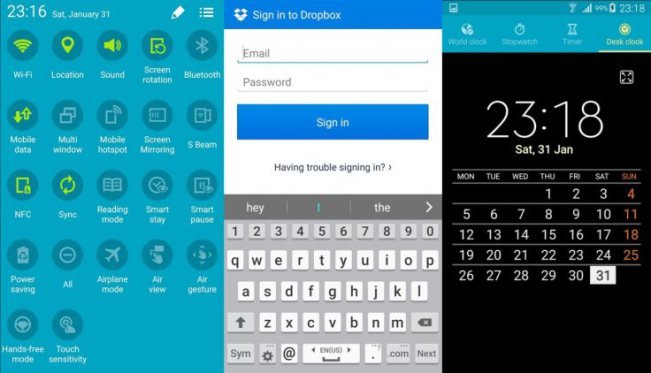
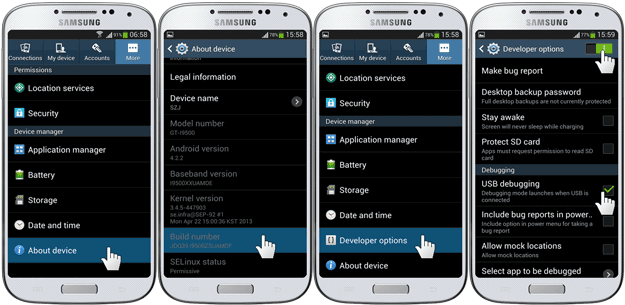
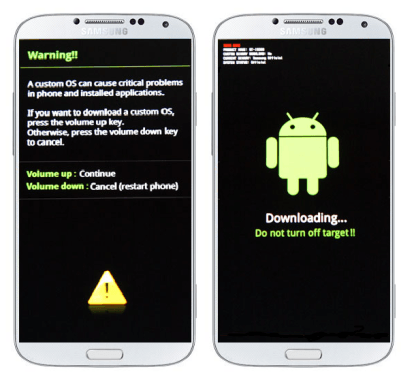



How to fix wifi problem
Wifi is not working
wifi not working