How to view desktop sites on iPhone? Most sites these days are optimized for smartphones. But sometimes, you might need to see the full desktop version of the site. Thanks to Safari and Chrome which allow iPhone users to switch between desktop and mobile mode.
How to get a desktop view on iPhone?
Changing to desktop mode on iPhone for different browsers can be different. But following this guide you can easily do this.
You may like to read
How do I view desktop sites on iPhone Safari?
- On the iPhone or iPad click the “Aa” icon
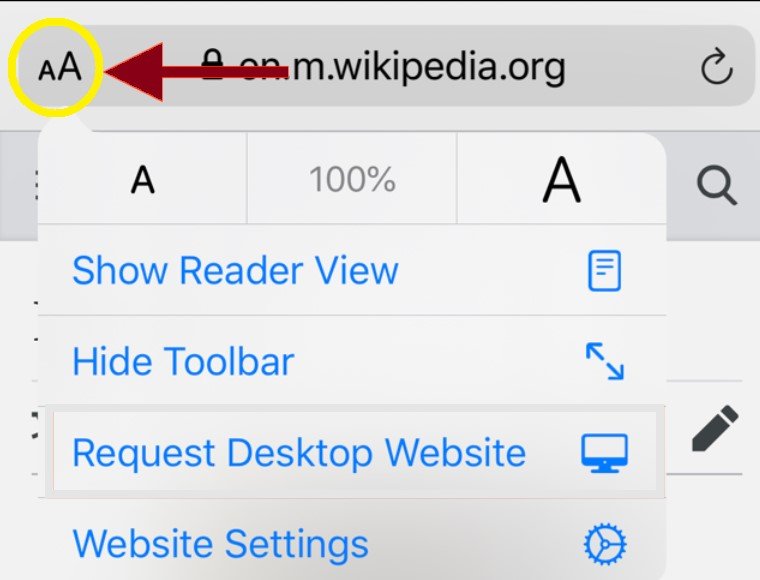
- Click on “Request Desktop Website” from the menu.
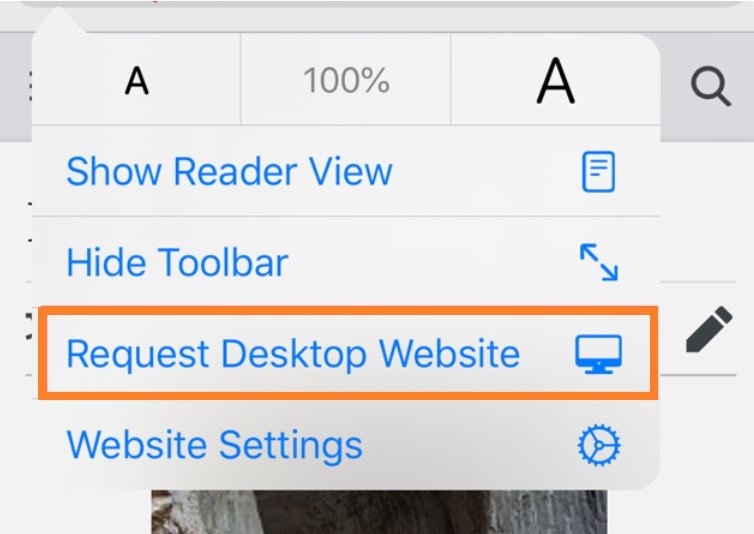
Keep in mind that if you are using iOS 12 or older, viewing a desktop site in Safari is a bit different.
For Google Chrome
- Tap the three-dot menu on the right side and select “Request Desktop Website” from the menu
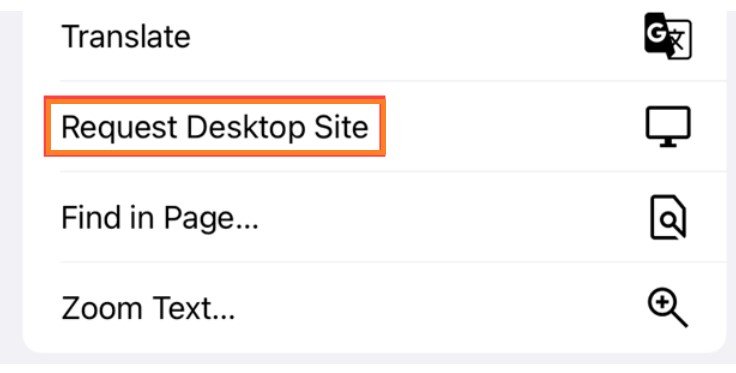
How to Switch Back to Mobile Site on iPhone
To switch back to the mobile site on iPhone or iPad follow these steps
- For Safari: On the iPhone or iPad click the “Aa” icon and click on “Request Mobile Website” from the menu.

For Chrome: Tap the three-dot menu on the right side and untick the “Request Desktop Website” from the menu
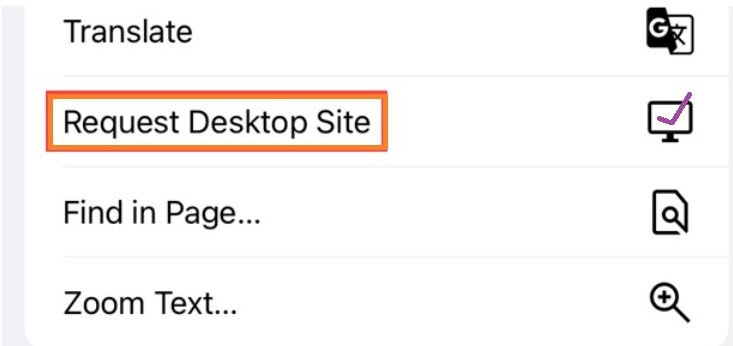
Switching between desktop and mobile versions is not a big deal for iPhone or iPad users. Now a day some sites work perfectly on mobile, but sometimes you still may need the full version. We have tried to cover every aspect of How to View Desktop Sites on iPhone and will look for more and try to add that in the next update. Still, have questions? Feel free to ask me in the comment section below.
