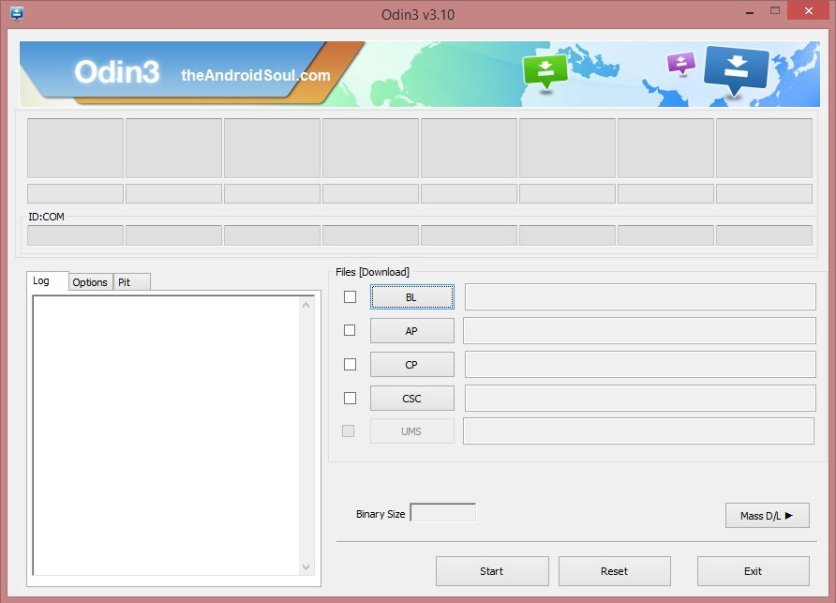The Android 9.0 Pie with samsung’s completely revamped One UI for Galaxy S9 and S9 Plus snapdragon variants have been released. And although its been months, users still have not yet received the official OTA 9.0 Pie One UI update for their S9 Plus G965U or S9 G960U models. So, for all those who want to install official 9.0 pie firwmare with One UI, can follow this tutorial.
Now, the only way to Install 9.0 Pie Oni Ui on Galaxy S9 Plus (G965U) or S9 (G960U) manually on your phone is through Odin. You will need a firmware file and then you can flash the firmware through odin on your phone. This requires a PC. Now some of you who are completely new to this may find it difficult at first, but if you follow these instructions carefully then you will successfully update your phone to the latest firmware. I have also published a tutorial to update Exynos Galaxy S9/S9 Plus to 9.0 Pie firmware which was very successful. 
9.0 Pie One UI for Galaxy S9/S9 Plus Snapdragon
So, the Galaxy S9 and S9 Plus U models came with the snapdragon chipset onboard. People in US should have received the OTA update of One UI firmware. But users who are out side of US and have snapdragon variant of S9 or S9 plus may have not received the OTA update. So they need to follow this tutorial to update their phone to the latest firmware.
One UI is an amazing overlay which replaced the previous Samsung Experience UI. And i can tell you that its is the best. The main goal of One UI was to using phones with big screen with one hand easily and it does exactly better than that.
Compatible Phone Models
This method is only compatible with Galaxy S9 having model no G960U or G960U1 and Galaxy S9 Plus having Model No G965U or G965U1. Don’t try this on any other variant of S9 or S9 plus because the firmware files here are not compatible with other variants.
Download Firmware Files
Below are the links to download 9.0 Pie One Ui firmware for S9 Plus G965U and S9 G960U. Download the firmware according to your phone model.
Download: Galaxy S9 G960U/U1 9.0 Pie
Download: Galaxy S9+ G965U/U1 9.0 Pie
Download: Odin v3.13.1
How to Update Galaxy S9 G960U or S9 Plus G965U to 9.0 Pie One UI
Here are the steps to install the firmware on your phone. You can find the video of all these step at the bottom to better understand how to do the process.
- Download the firmware file compatible with your phone mode from above links. Extract the file. You will get different files with tar.md5 extension.
- Download Odin from above. Extract it and you’ll get odin.exe.
- Now Grab your phone, Go to Settings>>About Phone>>Software Information.
- Here, tap on build no seven times repeatedly to activate developer options.
- Now go back to main settings menu.
- At the very bottom, open developer options. Scroll down and enable USB Debugging.

- Now turn off your phone.
- Press and hold, Volume Down+Bixby+Power Buttons for a few seconds and release when you see a warning Screen.
- Press volume up button, your phone will now be in Download Mode
- Note: If you do not want to proceed and want to get out of Download mode press and hold the Power button for few seconds until your device goes off and release it. Your phone will restart into normal mode.
- On your pc, launch Odin.
- Connect your phone to the PC. Odin will show your device as Added on the screen.
- If not, then reconnect the device or install Samsung USB Drivers.

- In odin, chose among the extracted firmware files, Note that every time you load the file, odin will verify the file which will take some time, so do not panic.
- Click on BL option and select the file that starts with BL.
- Click on AP option and Select the file starting with AP.
- Click on CP and select the file starting with CP.
- Click on CSC select the file containing CSC text.
- After you have selected files in correct category. Its time to start.
- In options menu just below the ID:Com box, only Auto Reboot and R.Reset Time options should be checked and every other option should be unchecked.
- Have final look at everything. After all is set.
- Tap on the start button. And wait for some time.
- When the firmware flash is complete, Odin will display Pass message on the screen. You can disconnect your device now.
Note: The initial startup may take some time. If odin is stuck at any point, or says Fail then repeat process again.
If you run into any problems then comment below. I hope you have updated your Galaxy S9 or S9 Plus U Model Snapdragon variant to the latest One UI firmware. Share it and subscribe. Thanks, Take Care.