Android Operating System is one of the best and most popular operating system in the world. Almost every second person near us owns an Android OS Smartphone. The official app store for the Android operating system is Google Play Store operated by famous search engine Google. Among the list of other Operating Systems in the market Android OS has the best app store i,e Google Play, for providing apps and that must be a reason why Android OS is widely used all over the world.
Like other applications Google Play store often causes some errors and problems. Many Android users are suffering from these kind of errors. These errors may be due to the recent activities of other background running applications. These errors are temporary and not that serious. Most of these errors don’t solve by themselves and users become so much annoyed every time when they want to download something from the Google play store and it shows error to them.
Hopefully these errors can be solved but by little patience. Today i will tell you how to get rid of some common Google Play store errors. The solution of these errors is quite simple. The errors are different with different codes , confirm the code of your error and follow the instructions given below about your Google Play store error.
How to fix Google Play Store Errors
Fix Google Play Store Error ”504”
Main Problem
The problem of this error is that app can not be downloaded due to an error.
Solution
- On you Phone head over to Settings>>Application Manager. In the Application manager go to the All Apps column.
- Find the Google Play store, open it, tap on Clear Cache and Clear Data.
- Now go back and find the Google Services Framework, open it then tap on Clear Cache and Clear Data.
- Now restart the device and open Google Play store and try downloading any app.
Fix Google Play Store Error ”403”
Main Problem
Usually the message appears as download is impossible and the request is ”forbidden”. The reason for this error is that when multiple google accounts are used or you have weak internet connection.
Solution-1
- Go to Settings>>Accounts>>Google and remove your all gmail accounts.
- Now go to Settings>Application Manager>All. Find the Google Play store, tap on it and Clear Cache and Clear Data.
- Now go to Google Services Framework and tap on Clear cache+Clear data.
- After that go back and find the Download Manager in the apps menu and open it, tap on Clear cache and Clear data.
- After doing all the above process, restart your device, open the Google play store, add your gmail account and try downloading any app.
Solution-2
If your error is still not fixed then you can follow the second solution. You can fix 403 error by clearing proxy settings of your device. Wrong configuration of proxy also cause 403 error in Google play store. Follow the steps below for clearing proxy settings on your Android.
- On your device head over to Settings>>Wireless and Networks>>Mobile Networks.
- Tap on Access Point Names (APN) , edit and tap on Clear Proxy.
- This should solve the problem.
Solution-3
Another solution for solving 403 error is to use alternative google account.
- Go to settings Accounts and Sync>>Add account>>Google. Enter your alternate google account.
- Make the new one if you do not have an alternate google account.
Fix Google Play Store Error ”491”
Main Problem
The main problem is that downloads and updates are impossible.
Sloution
- Go to Settings>>Accounts and Sync>>Google and remove your google account.
- Now again go to Settings>>Apps>>All, find the Google play services, clear data and force stop the app. If you don’t find any clear data option the it will be in manage updates.
- Now restart your device, add the gmail account and try downloading or updating any app.
Fix Google Play Store Error ”492”
Main Problem
Impossible to install an application due to cache problem.
Solution
- Go to the Settings>>Apps>>All and find Google play store, tap on it and clear data and then force stop the app.
- Now again in the apps list find the Google play services, tap on it and clear data then force stop the app. If you don’t find clear data option then it will be in manage updates option.
- After doing all the above process restart your device.
Fix Google Play Store Error ”495”
Main Problem
Problem downloading or updating any app in Google play store.
Solution
- On your device head over to Settings>>Apps>>All. Find the Google play store, open it and Clear data. Now go back and open Google services Frame work in the apps list and Clear data.
- Remove your google account from the phone by going to Settings>>Accounts and Sync>>Google.
- Restart the device, open the Google play store, sign in to your gmail account and try downloading or updating any app.
Fix Google Play Store Error ”498”
Main problem
Downloads are interrupted on Google play Store.
Solution
- The cache of your device is full due to which this error occurs. Delete unnecessary apps and files.
- Reboot your device into recovery mode by following method.
- Switch off your phone and press and hold Home+Power+Volume Down button (for Samsung devices), Volume Down+Power button (for other devices) for about 5 seconds. Your device will reboot into recovery.
- Now scroll down with the help of power button to Wipe Cache Partition option and select by power button to clear your device cache. Now confirm the task. This will wipe cache your phone.
- Now after wiping cache reboot the device by selecting Reboot option.
Fix Google Play Store Error ”413”
Main Problem
Applications and updates are impossible to download. Don’t use proxy, it may cause problems to the operation of Google play store.
Solution
- Head over to Settings>>Apps>>All. Find the Google play store, open it and tap on Clear Data and Force Stop the app.
- Now go back in the apps list and find Google Play services, open it and tap on Clear data and Force Stop the app.
- Also clear the cache of your internet browser.
- Restart the device and try downloading any app.
Fix Google Play Store Error ”941”
Main Problem
The problem occurs during the update. Updates are interrupted.
Solution
This error can be solved by clearing the cache and data of download manager and google play store.
- Head over to Settings>>Apps>>All. Find the Google play store and open it, then tap on Clear data and Clear cache.
- Now Find the Download manager in the apps list. Open the the download manager and tap on Clear cache and Clear data.
- This should the problem.
Fix Google Play Store Error ”919”
Main Problem
App can be downloaded without any issue but it does not open once it is downloaded.
Solution
- This error occurs due to low storage on your device.
- All you have to do is delete unnecessary data: large apps, videos, music, unnecessary folders.
Fix Google Play Store Error ”921”
Main Problem
The problem is that you are unable to download any app.
Solution
- Go to Settings>>Apps>>All and find the Google play store. Open the Google play store and Clear data and Clear cache by tapping on it.
- If the error is not resolved, then go to Settings>>Accounts and Sync>>Google and remove the google account. Restart the phone and add your google account, then try downloading any app.
Fix Google Play Store Error ”923”
Main Problem
You can not download any app: error occurs syncing your gmail account or not sufficient cache memory.
Solution
- You need to remove your google account by going to Settings>>Accounts and Sync>>Google.
- Now reboot your device by following method.
- Switch off your phone, press and hold Home+Power+Volume Down button (for Samsung devices), Volume Down+Power button (for other devices) for about 5 seconds. Your device will reboot into recovery.
- In the recovery menu scroll down to Wipe Cache partition and select (You can scroll down by volume button and select by power button). Confirm the task. Now select Reboot option to restart the device. Wiping Cache partition won’t erase your data so, don’t worry.
- Once the device restarts, set up your google account and try downloading any app.

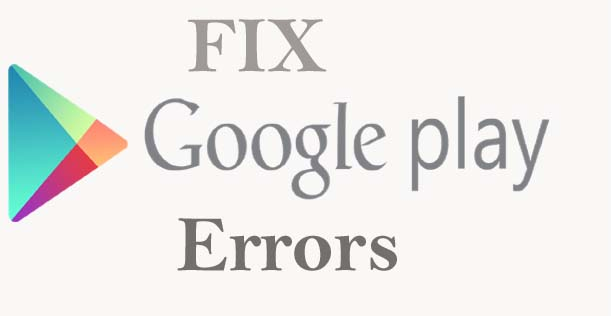
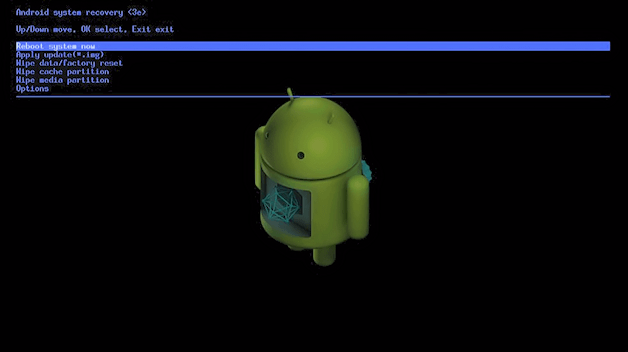
At first I’ve heard of clearing dalvick cache, cuz i was told i could damage my phone that way but when i read another blog post and discover the Cache Fixer App from play store , men it got my phone free of this frustrating error.
THANKS ALOT