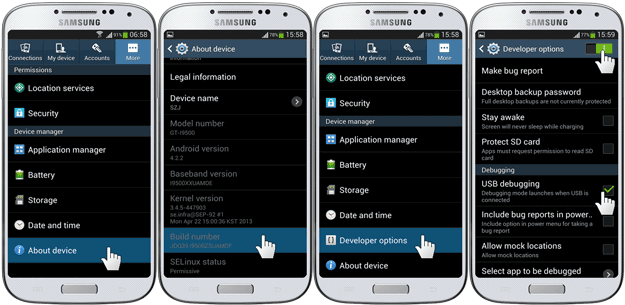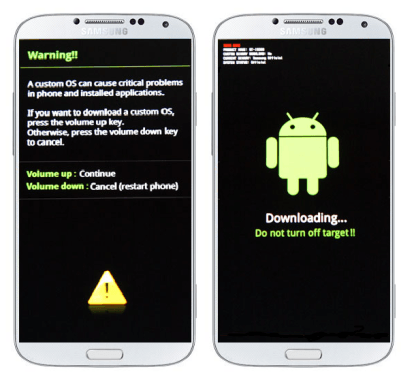Samsung has recently released the Marshmallow Official Update for Galaxy S6 Edge, Galaxy S6 and Galaxy Note 5. If you have international Galaxy S6 Edge then it can be updated to the official marshmallow OS. The Marshmallow update for Galaxy S6 edge is currently available in some regions only and it will be available to other region in some time. However if you haven’t received the 6.0.1 update via OTA then you can manually Update Galaxy S6 Edge G925F to 6.0.1 Marshmallow through this guide.
The performance of Marshmallow OS on Galaxy S6 edge is great. The stability is good, response is great and the OS is overall smoother than previous lollipop. Marshmallow is packed up with the bundle of new features like, battery management feature (Doze), fingerprint support, app links, USB Type C and more. The method to install Marshmallow Official OS on Galaxy S6 edge G925F is simple and easy. So, let’s start.
Updating Galaxy S6 Edge G925F to Marshmallow
You can update Galaxy S6 Edge G925F to 6.0.1 Marshmallow OS by flashing the stock Marshmallow firmware on it. The process is official. Odin is used to flash the Marshmallow OS on the Galaxy S6 Edge. It is Samsung’s official tool to flash firmwares and update files on its Android phones.
Now let us begin to install the 6.0.1 Marshmallow update on Galaxy S6 Edge. The method will work on any Galaxy S6 Edge G925F model in any region.
Disclaimer
- This method is only for Galaxy S6 edge G925F model. Do not try this on any other model. If something wrong happens with your device during or after the process then Droidopinions.com not be held responsible. This is the official process and firmware is official so if you have root access then it will be gone. Thanks
Necessary Instructions Before Proceeding
Before proceeding to update Galaxy S6 Edge G925F to 6.0.1 marshmallow Os you should keep these instructions into account.
- Fist check the model of your device by going to settings>>about phone. Make sure it’s SM-G925F then proceed.
- Backup your important data like photos, videos, contacts, messages etc because you may lose your data if need to reset the device.
- Charge your phone up to 70% to minimize risk of low battery.
- Your PC should have Samsung USB Drivers installed.
Materials Required
- Galaxy S6 G925F
- A PC or a Laptop
- Perfectly Working USB Data Cable
Download Required Files
Download: Marshmallow Galaxy S6 Edge G925F
Download: Odin Flash Tool
Download: Samsung USB drivers
Steps to Update Galaxy S6 Edge G925F to Marshmallow Official
Step-1
- First download the 6.0 Marshmallow OS from the links above and extract the firmware. You will get a tar.md5 extension file after extracting the firmware.
- Now download Odin and extract it too.
Step-2
- After that, on your phone, go to settings>>developer options, scroll down to USB Debugging Mode and enable it.
- If you do not find developer options then you can activate them by going to settings>>about phone and tapping on build no seven times. This will enable developer options on your phone.
Step-3
- Now turn off your phone after enabling the USB Debugging mode.
Step-4
- Enter into download mode by pressing Home+Volume Down+Power button for few seconds until the warning screen appears. Press the volume up button from the warning screen to confirm the task.
Step-5
- Launch Odin flash tool on your computer.
Step-6
- Connect your Galaxy S6 edge to computer. Odin will detect your phone and ID”COM box in Odin will turn blue.
Step-7
- Now click on AP option in Odin and select the Marshmallow firmware (tar.md5) that you downloaded and extracted in the Step-1.
- Make sure Auto Reboot and F.Reset Time options are checked in Odin.
Step-8
- After you have done all the above steps, finally click on the Start button to begin the process.
Step-9
- After clicking on the start button Odin will start installing the firmware on your device. It will take some time to complete the process so it is better to leave the phone free while it is being updated.
- After the completion Odin will show PASS message on the screen and your device will automatically reboot.
Step-10
- Disconnect the cable from the device when it restarts and wait for some time. Your phone may take some time at first Start-up to show up the home screen so, wait till the home screen shows . And All Done!!
If you get Stuck on Boot Scree / Samsung Logo: If your phones is stuck on Startup screen or Samsung Logo then follow these Instructions. (Fix Phone Stuck on Start-up screen)
And that’s it folks. You are are successful to update Galaxy S6 Edge G925F to 6.0.1 Marshmallow OS. Head over to Settins>About Phone to check the new software version. If you have any problems or questions regarding then let us know in the comments below. WIll help you out. Please Share it and Subscribe to our blog if you are interested in Android. Sharing buttons are below and subscription box is at the end.