Be ready guys, you are gonna Update Galaxy Note 10.1 GT-N8010 to 4.4.2 Kitkat Official. Galaxy Note 10.1 is a popular and best android tablet that was released in 2012. It is the Samsung’s first 10 inch Galaxy Note series tablet that came with Stylus S-Pen and got pretty much fame among the users. Galaxy Note 10.1 Gt-N8010 is a Wi-Fi model, it doesn’t support sim card. The tablet was released with Android OS 4.0.2 ICS and then it got the Official update of 4.1.2 Jellybean which remained for a very long time. This tablet didn’t get 4.2.2 or 4.3 update for some unknown reasons. Samsung directly pushed out the 4.4.2 Kitkat firmware update for this tablet in 2014. This is the last update for this tablet and further OS update schedule has been discontinued for this tablet.
Many users got the Kitkat update via OTA but there are still many more users who are stuck with the Jellybean. So, all the users who didn’t get the 4.4.2 OS update on their tablet till now can Update Galaxy Note 10.1 GT-N8010 to 4.4.2 Kitkat Official firmware manually through this guide. The process here is easy and official. You will not lose your warranty. However, the process should be done by an advance user who is familiar of this kind of manual update process. The firmware that we will flash on Galaxy Note 10.1 N8010 is Kitkat Official with Build No N8010XXUDNF3.

Updating Galaxy Note 10.1 N8010 to 4.4.2 Kitkat
Kitkat OS for Note 10.1 brought many new changes and features. The User Interface, animations, performance, features and overall design is changed now. Kitkat is different from previous OS versions. The status bar is changed, lock screen is modified with separate widgets screen, camera is changed, touch buttons are rearranged and many other changes have been noticed.
The guide to manually update your Galaxy Note 10.1 Wi-Fi N8010 to Kitkat Official firmware is explained below. You can do this procedure on any unlocked Galaxy Note 10.1 N8010, as the firmware is official so it can be installed on any Galaxy Note 10.1 N8010 in any region. We will use Odin for installing the firmware on the device. Odin is the official tool of Samsung to flash firmwares and other update files on its android devices. You should only do this process if you are familiar with this. Otherwise you may mess up your tablet. Before proceeding read the Disclaimer and necessary instructions.
Firmware Details
Device: Galaxy Note 10.1 (2012) Wi-Fi
Model: GT-N8010
OS Version: 4.4.2 Kitkat
Country: United Arab Emirates
Product Code: XSG
PDA: N8010XXUDNF3
CSC: N8010OJVDNF3
Features in the New Update
- New Notification bar now on the top.
- White icons on status bar.
- New Multi Task Apps tray.
- New changed Lock screen.
- Multiple widgets screens in lock screen.
- New position of touch buttons.
- Some animations are improved.
- Noticed slightly crisper graphics.
- UI has been changed and improved.
- Camera is changed.
- And much more,,,,
Download GTA San Andreas Free for Anroid
Disclaimer
- The following method is only for Galaxy Note 10.1 model no GT-N8010. Do not try this on any other model. You should only do this if you are aware on this kind of process. Remember that if something wrong happens with your device during or after the process then Droidopinions.com will not be held responsible. The firmware is official so you will not lose your device’s warranty. Root Access, if have, will be gone after the installing the firmware, Thanks.
Necessary Instructions Before Proceeding
Before you proceed to update Galaxy Note 10.1 Gt-N8010 to 4.4.2 Kitkat. You should make some preparations below.
- Fist check the model of your device by going to settings>>about phone. Make sure it’s GT-N8010 then proceed.
- Backup your important data like photos, videos, contacts, messages etc because you may lose your data if need to reset the device.
- Charge your phone up to 70% to minimize risk of low battery.
- Your PC should have Samsung USB Drivers installed.
Materials Required
- Galaxy Note 10.1 GT-N8010
- A PC or a Laptop
- Proper Working USB Data Cable
Download Required Files
N8010XXUDNF3 4.4.2 Kitkat OS for Note 10.1 N8010
Steps to Update Galaxy Note 10.1 GT-N8010 to 4.4.2 Kitkat Official
Step-1
- Download the Kitkat OS on your PC from above link and extract it. You will get a tar.md5 file after extracting the firmware.
- Download Odin v3.09 from the above link and extract it too.
Step-2
- On your tablet go to Settings>>Developer Options, scroll down and enable USB Debugging Mode.
- If you don’t find developer options in the settings then you can activate them by going to Settings>>About Phone and tapping on Build No seven times.
Step-3
- After that turn off your tablet.
Step-4
- While your tablet is off, enter into download mode by pressing and holding Volume Down+Power button and release when the warning screen appears. Now press the volume up button from the warning screen to get into download mode.
Step-5
- Now launch Odin flash tool on your computer.
Step-6
- Connect you Galaxy Note 10.1 to the computer. Odin will detect your device and ID:COM box in Odin will turn blue after the successful connection between computer and your device.
Step-7
- After that, click on the AP button in the Odin and choose the extracted 4.4.2 Kitkat firmware file which is in tar.md5 format.
- Ensure that no other options except Auto Reboot and F.Reset Time are enabled in Odin.
Step-8
- Review the whole process again for any mistakes and errors.
- After all is set, click on the Start button to begin the process.
Note: If Odin stops at any point then unplug the device, close Odin, run Odin again, reconnect the device and do the process again.
Step-9
- After clicking on the start button. Odin will start installing the firmware on the device. It will take some time to complete so wait till the process competes. After the completion of the process Odin will show PASS message on the screen.
Step-10
- Your device will now restart automatically. Disconnect the cable and wait. At first start-up it would take some time to show up the home screen. So have patience till the device fully starts. And All Done!!!
By doing the above process you have updated your device to the latest 4.4.2 Kitkat OS. Head over to Settings>>About Phone to check the new OS version running on your device. Hope your like our tutorial to Update Galaxy Note N8010 to 4.4.2 Kitkat official firmware. If you have any problems or questions regarding this then ask freely in the comments sections below.
Fix if Device Stops at Boot Screen
If your device fails to show up the home screen and doesn’t get any further from the boot screen or Samsung logo then you should reset your device from the recovery menu to solve this problem. The problem is common and occurs to most of the phones after update. Go to the link below to get full instructions to solve this problem.
Fix if device stucks at Boot Logo
So, that was all for today. Will meet you again. Bye!!
Please like, share and subscribe. Comment to share your thoughts. Follow on twitter, facebook, GooglePlus

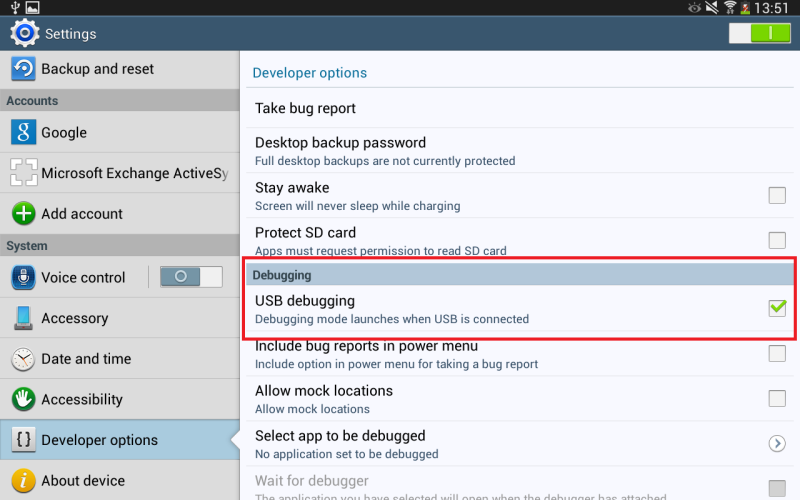
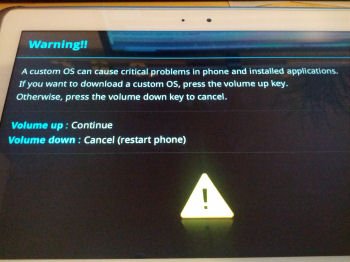



Thank you! It works very well, smooth and easy. Instead of KitKat file suggested here, I used one localised for my country, but everything else it was done according with this instruction. Thank you again!
You’re very welcome.
Hi, I have a FAIL msg in the Odin, what’s wrong ? could you help plz ? I’m using the N8010XXUDNF3_N8010OJVDNF3_HOME.tar file
Thank you this has worked a treat and ironed out some of my bugs! Thought I would have to get rid of my tablet but hopefully it will last a little while longer yet! I would echo what another person said on here about the download taking a while but you can set it going and leave it to do its thing and its fine. The instructions were really clear. Cheers
Thanks, Mate
My Wifi switch does not work & with it I cannot use Wifi. It will move from left to right but no green light comes on since I updated. Does anyone know how to fix this. I am going out of my mind trying to sort this. Its been 6 weeks since this happened. I have spoken to Samsung. They do not know. Looked on You Tube for clues. Nothing!!!
Can anyone help? Does anyone know how to fix this problem? Any ideas will be welcome please..!!
does my tab have to be rooted?
also can i restore it original if i choose?
Despite the release being from United Arab Emirates it has English right?
Yes
Done the update, worked sweet. Thanks
Hello. Can this be done via an imac instead of a PC?
Please help my tablet is stuck at the DONWLOADING SCREEN
What do i do ?
Don’t panic. Unplug the cable. Long press the power button till you are out of the the Downloading screen. Or if Odin is making problem then try the newer version of Odin from here and repeat the process again.
Please help my tablet is stuck on the “Donwloading… Do not turn off taaget ”
Please help
Press the power button longer and you will be out of download mode unless you haven’t started installing the firmware.
Thanks very much, worked perfectly. Took about 4 hours to download the main file from rapidgator, but stick with it. Once done it takes a matter of 10 minutes following the simple step by step insturctions. Thanks again. 21/04/16
Welcome, Thanks for the comment