Galaxy Note 4 was released in 2014 September and is a successor to Galaxy Note 3. If you have owned this phone for quite a time then you may want to install CWM Custom Recovery on Galaxy Note 4. Today I am here to show the full complete tutorial to install Custom Recovery on Galaxy Note 4 over a stock recovery. Unlike the stock android recovery, custom recovery is powerful. It can do several third party operations like, installing custom roms, flashing zip files, creating a full nandroid backup or installing other mods on your phone. So, custom recovery is must for your phone if you are a geek and always want to do customizations to your phone.
To install CWM Recovery on Note 4 we will use Odin and a CWM tar.md5 file. Installing CWM Custom Recovery on Galaxy Note 4 is not that difficult if you carefully follow the instructions given below. I will make every step as easy as possible so you could understand it well. Now let’s start the process.
CWM Recovery Galaxy Note 4
CWM Recovery for Galaxy Note 4 ca be installed easily if you follow the below steps. Odin will be used yo flash CWM tar.md5 file on your phone. But do remember that installing custom recovery on your phone is an unofficial process and your phone will not receive the further OS updates.
Also this method works with almost all the Galaxy Note 4 models. Below are the supported models for this method to install Clockworkmod recovery Note 4.
- SM-N910C
- SM-N910U
- SM-N910F
- SM-N910G
- SM-N910S
- SM-N910K
- SM-N910H
- SM-N910L
- SM-N9108V
- SM-N9106W
Disclaimer
This method works with above specified Galaxy Note 4 models only. Do not try this on any other model. The method is recommended for advance users only. If something wrong happens with your phone during or after the process then Droidopinions.com will not be held responsible. Try this at your own risk only. This is an unofficial process and voids the phone’s warranty. Thanks
Necessary Instructions before Proceeding
- You are installing CWM Clockworkmod custom recovery and will replace your stock phone recovery.
- Check your phone model by going to Settings>>About Phone. Make sure it matches with above specified models.
- Backup your important data like photos, videos, contacts etc.
- Charge your phone above 65% to avoid power issues.
- Install Samsung USB Drivers on Your Phone.
- Your data cable should be working properly.
Materials
- Galaxy Note 4
- USB Data Cable
- A PC or a Laptop
Download Required Files
Download:
- CWM Recovery SM-N910C
- CWM Recovery SM-N910U
- CWM Recovery SM-N910F
- CWM Recovery SM-N910G
- CWM Recovery SM-N910S
- CWM Recovery SM-N910K
- CWM Recovery SM-N910H
- CWM Recovery SM-N910L
- CWM Recovery SM-N9108V
- CWM Recovery SM-N9106W
Download: Odin v3.09
Download: Samsung USB Drivers
Install CWM Custom Recovery on Galaxy Note 4, Steps
Step-1
- First of all download the CWM recovery for your specific phone model from the links above on your PC and extract it to get tar.md5 file.
- Now download Odin and extract it too.
Step-2
- Now on your phone, go to the Settings>>Developer Options>>USB Debugging Mode and enable the USB Debugging Mode.
- If you do not find any Developer Options then you can activate them by going to Settings>>About Phone and tap on build no seven times.
Step-3
- Now turn off your phone. Enter into Download Mode by pressing Home+Volume Down+Power button for a few seconds. A warning screen will appear, press the Volume UP button to confirm the task.
Step-4
- Launch the Odin flash tool that you have downloaded in the first step.
Step-5
- Connect your phone to the computer. Odin will detect your device and it will appear a blue highlighted ID:COM box. This means your device is connected successfully.
Step-6
- Now Click on AP/PDA option in Odin and select the extracted CWM Recovery which is in tar.md5 format.
- Make Sure Auto Reboot and F.Reset Time options are checked and all other are unchecked in Odin.
Step-7
- Now finally to install CWM Custom recovery on Galaxy Note 4 press the Start button to begin the process.
Step-8
- The Odin will start flashing the recovery. After some time a PASS message will appear on Odin when the process completes.
Step-9
- When the Pass message appears your device will automatically reboot. Disconnect the phone from PC when you see the home screen on your Phone.
Note: If your device is stuck at boot screen after the process then follow these instructions and and do a factory reset to solve the problem
Hope you like our tutorial to install CWM custom recovery on Galaxy Note 4. You can check the new custom recovery in recovery mode by turning your phone off and pressing and holding Home+Volume Up+Power button for few second.
Comment below if you havv any questions. Please share it and subscribe to our blog. Sharing buttons are below and subscription box is at the end. \\Bye

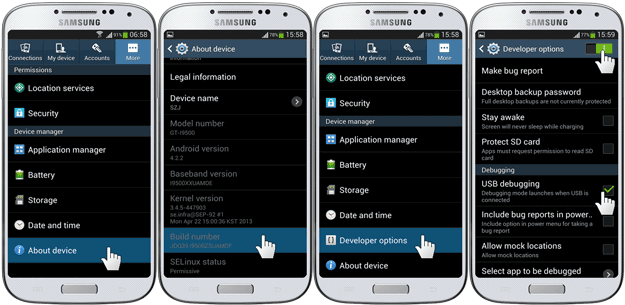


First of all download the CWM recovery for your specific phone model from the links above on your PC and extract it to get tar.md5 file.
No tar.md5 file inside only a recovery.img
thanks, with note 4 910L twrp is a dead end, CWM works nicely.