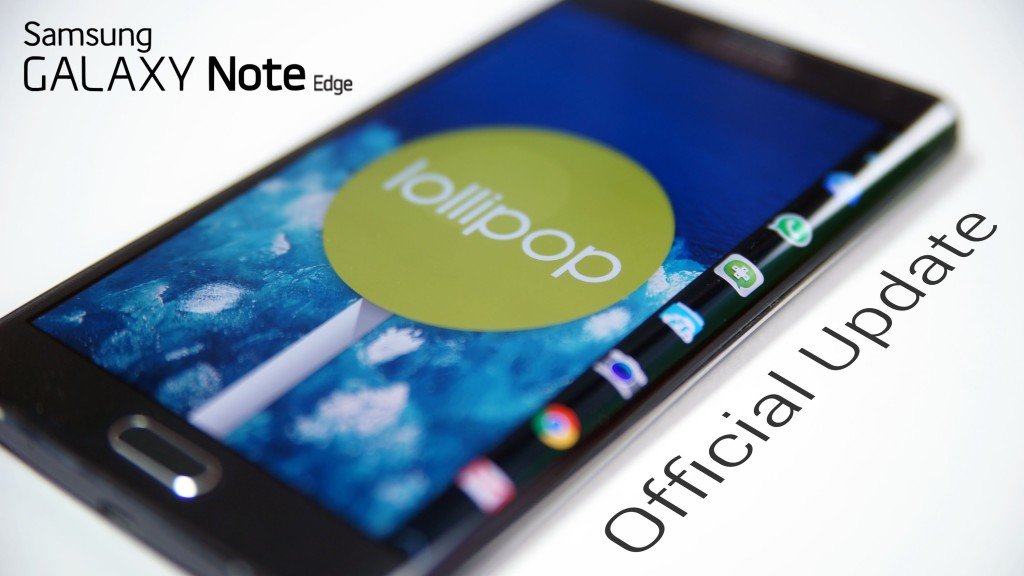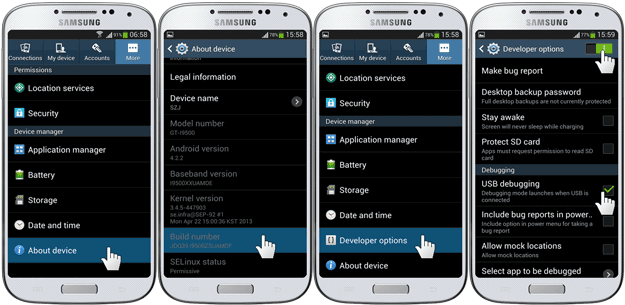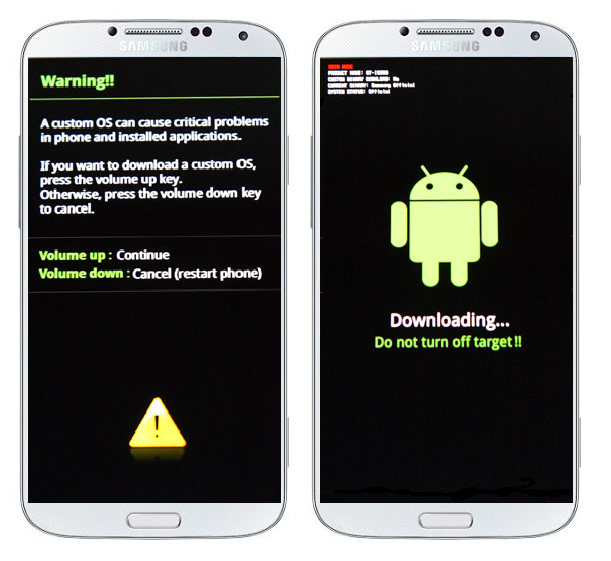Galaxy Note Edge is the new a little different in shape from other Samsung Note handsets. It is the first Galaxy Note phone with one side curved that’s why the name Galaxy Note Edge given to it. Rest of the other features are quite same as Galaxy Note 4. Also this phone was released just after the Galaxy Note 4 so, both the devices are quite same in terms of specs but the design of the Note Edge is completely new and different. Anyway let’s talk about the real topic. I am pretty sure that you are here because you have not yet received the latest 5.1.1 lollipop update for your phone. But no need to worry because today I will show you the complete way of how to Update Galaxy Note Edge N915F to 5.1.1 Lollipop official firmware.
The update is released in different regions but not all the regions. It will be released with a little time for each region but if you didn’t get this update via OTA or it is not available in your region then you can follow this guide to update your Galaxy Note Edge to the latest 5.1.1 Lollipop OS. The firmware here is official released in Saudi Arabia with Build No N915FXXU1COK1 and be installed on any Note Edge N915F in any country or region.. I will explain the full procedure step by step so that it is easy for you understand it but always remember the process is risky and is recommended for advance users only. So, let us start the procedure below.
Updating Note Edge to 5.1.1 Lollipop
The latest 5.1.1 lollipop update is not available for Note Edge. If you have lose your patience for when the update will arrive on your device in your region then you did the right thing. Because you can update your Note edge to 5.1.1 lollipop OS manually using this guide in any region on any unlocked Note edge N915F model. The process is fully official. Odin is used for installing the firmware on the Phone. It is the Samsung’s official tool for flashing and installing the update files on Samsung devices.
Now enough of the talk guys. The process to update your device is given below. Please read the disclaimer and necessary instructions before proceeding.
Firmware Details
Device: Galaxy Note Edge
Model: SM-N915F
OS Version: 5.1.1 Lollipop
Country: Saudi Arabia
Date: November 19, 2015
PDA: N915FXXU1COK1
CSC: N915FOJV1COK1
Disclaimer
- The process here is only for Galaxy Note Edge with Model No N915F. Do not try this on any other model. If you are completely unaware of this kind of procedure then you should not do this. Keep in mind that Droidopinions.com will not be responsible if anything goes wrong with your device during or after the process. So, do this at your own risk. You can install this firmware in any region. You will not lose your phone’s warranty. Any Root access will be lost after the process, Thanks
Also Read: How to Update Galaxy Note 4 N910F 5.1.1 Lollipop
Necessary Instructions Before Proceeding
Before you Update Galaxy Note Edge N915F to 5.1.1 Lollipop you should read the instructions below.
- First of all check the model of you phone by going to Settings>>About Phone>>Model No. Make sure it is SM-N915F then proceed.
- Backup your important data like contacts, messages, photos, videos etc so might not lose it if there needs to reset your phone.
- Charge your phone up to 70% to minimize the battery low-level issue.
- Your PC should have Samsung USB Drivers Installed.
Download Required Files
5.1.1 Lollipop OS for Note Edge N915F
Update Galaxy Note Edge N915F to 5.1.1 Lollipop, Step
The steps for updating your phone are explained below. Follow them carefully.
Step-1
- First download the 5.1.1 Lollipop OS from the links above and extract the firmware. You will get a tar.md5 extension file after extracting the firmware.
- Now download Odin v3.09 and extract it too.
Step-2
- After that, on your phone, go to settings>>developer options, scroll down to USB Debugging Mode and enable it.
- If you do not find developer options then you can activate them by going to settings>>about phone and tapping on build no seven times. This will enable developer options on your phone.
Step-3
- Now turn off your phone after enabling the USB Debugging mode.
Step-4
- Enter into download mode by pressing Home+Volume Down+Power button for few seconds until the warning screen appears. Press the volume up button from the warning screen to confirm the task.
Step-5
- Launch Odin flash tool on your computer.
Step-6
- Connect your Note Edge to computer. Odin will detect your phone and ID”COM box in Odin will turn blue.
Step-7
- Now click on AP option in Odin and select the (tar.md5) lollipop firmware that you downloaded and extracted in the Step-1.
- Make sure Auto Reboot and F.Reset Time options are checked in Odin.
Step-8
- After you have done all the above steps, finally click on the Start button to begin the process.
Step-9
- After clicking on the start button Odin will start installing the firmware on your device. It will take some time to complete the process so it is better to leave the phone free while it is being updated. After the completion Odin will show PASS message on the screen and your device will automatically reboot.
Note: If Odin stucks at any point then, unplug the cable, reconnect again and repeat the whole process
Step-10
- Disconnect the cable from the device when it restarts and wait for some time. Your phone may take some time at first Start-up to show up the home screen so, wait till the home screen shows up. And All Done!!
That is it. Your device should now be running on the latest 5.1.1 lollipop OS. Head over to Settings>>About Phone to check the new OS version. Hope you like our tutorial to update Galaxy Note Edge N915F to 5.1.1 Lollipop and updated your phone successfully. If you have any problems or questions then comment below for solutions.
Fix if Device Gets Stuck at Boot Screen
If your device is stuck at Boot screen or Samsung Logo then you can solve this by doing factory reset from the recovery menu. This problem occurs very often whenever you update your device. Just follow the link below for instructions to fix your phone stuck at boot loop.
How to Fix if device stops/stuck at Boot Screen or Animation
So, that is all from me for today. Time to go now. Will meet you again. Bye!!.
Please like, share and subscribe for more update tutorials, rooting guides and free apps & games. Comment below to share your views. Follow us on twitter, facebook, GooglePlus.