Galaxy S6 and S6 edge can be updated to latest 5.1.1 lollipop firmware released in UK with BTU product code. You can Update Galaxy S6/S6 edge to 5.1.1 Lollipop BTU (UK) Official version by following the instructions below. The process is easy and simple but it is recommended for advance users only. The firmware here is official released in the United Kingdom for Galaxy S6 and S6 edge with product code BTU. It can be installed on any unlocked Galaxy S6 G920F and S6 edge G925F in any country.
The firmware is also recommended for users who want to participate in Marshmallow Beta program for Galaxy S6/S6 edge because the Marshmallow program is only for UK users and users who want to get Marshmallow beta version should need to install the UK 5.1.1 Lollipop firmware on their S6 and S6 edge to get the Marshmallow Beta update.
We will use Odin to install the firmware on Galaxy S6/S6 edge. Odin Samsung’s official tool for installing firmwares and update files on Samsung Android devices. So follow the instructions below to Update Galaxy S6/S6 edge to 5.1.1 Lollipop BTU (UK) Official . Before proceeding read the necessary instructions and disclaimer.
Disclaimer
- The following method is only for Galaxy S6 model no SM-G920F and Galaxy S6 edge model no SM-G925F. Do not try this on any other phone. You should not do this if you are completely unaware of this process. Remember that if something wrong happens with your device during or after the update then Droidopinions.com will not held responsible. Do at your own risk. The firmware is official so you won’t lose your warranty after installing it, Thanks
Necessary Instructions Before Proceeding
- Confirm the model of your phone by going to settings>>about phone. Make sure your device’s model no meets with above specified model of Galaxy S6 and S6 edge then proceed.
- Backup your important data like photos, videos, contacts, messages etc to avoid data loss in case you need to reset your device.
- Charge your Galaxy S6/S6 edge up to 70% to minimize power issues.
- Your PC should have Samsung USB drivers installed.
Also See: Install and Run Marshmallow Beta on Galaxy S6/S6 edge
What you will need
- Galaxy S6 or S6 edge
- A PC or a Laptop
- Properly Working USB Data Cable.
Download Required Files
Galaxy S6: 5.1.1 Lollipop BTU-S6 G920F
Galaxy S6 edge: 5.1.1 Lollipop BTU-S6 edge G925F
Download: Odin v3.09
Download: Samsung USB Drivers
Update Galaxy S6/S6 edge to 5.1.1 Lollipop BTU (UK) Official, Steps
Follow the steps below to install 5.1.1 lollipop BTU firmware on Galaxy S6 or S6 edge.
Step-1
- Download firmware on the PC compatible with your device. Extract the firmware. You will get a tar.md5 file after extraction.
- Now download the Odin v3.09 and extract it too.
Step-2
- On your phone, go to Settings>>Developer Options, scroll down and enable the USB Debugging mode.
- If you don’t find developer options then go to Settings>>About Phone and tap on Build No seven times repeatedly to activate developer options on your phone.
Step-3
- After that turn off your Galaxy S6 or S6 edge.
Step-4
- Enter into download mode by pressing Home+Volume Down+Power buttons for few seconds and release when a warning screen appears.
- Press the Volume UP button from the warning screen to get in to Download Mode.
Step-5
- Now launch Odin on your computer and connect your Galaxy S6/S6 edge to the computer.
Step-6
- The ID:COm box in Odin will turn blue after you connect your device to the Odin. This means that your device is connected successfully.
Step-7
- In Odin click on AP option and choose the extracted (tar.md5) Lollipop firmware compatible with your device, downloaded in the first step.
- Make sure F.Reset Time and Auto Reboot options are checked in Odin and every other option is unchecked.
Step-8
- After choosing the firmware, click on the Start button to begin the process. Odin will start installing the Lollipop OS on the phone. Wait for sometime for the completion of the process.
Note: If Odin stops at any point then disconnect your device from the PC and close Odin. Run Odin again and connect your device. Now repeat the procedure again.
Step-9
- Odin will show a PASS message on the screen after finishing the installation process and your device will automatically reboot.
Step-10
- Disconnect the device from the PC when your device restarts and wait for some time. At first start up, your phone will take some time to show up the homescreen. So have patience. And All Done!!!
Congrats guys, you have successfully updated your Galaxy S6/S6 edge to the 5.1.1 Lollipop firmware released for UK with BTU product code. Navigate to Settings>>About Phone to verify the new software info. Hope you like our tutorial to Update Galaxy S6/S6 edge to 5.1.1 Lollipop BTU (UK) Official. If you have any problems then comment below. Now you can also participate in Marshmallow Beta Program to get Marshmallow beta update even if you don’t live in UK.
Fix if device stops at Boot Animation
If your device fails to show up home screen and constantly is in boot animation or Samsung Logo then you need to reset your phone from the system recovery. It is a common problem and occurs to most of the phones after the update process. Go to the link below to solve the problem
Fix if device stops at Boot Screen
So that was it guys. Our tutorial ends here. Hope you like it., Bye!!
Please Like, Share and Subscribe. Comment below to share your views. Follow on twitter, facebook, GooglePlus

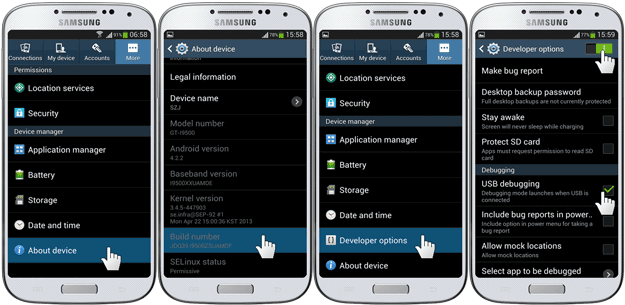
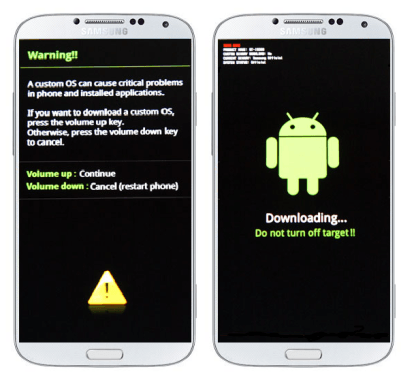



Well, finally, i succeed! I used the last version of Odin and it works.
Now i have a new issue, first of all, i don’t see any (or i don’t know where to see it) BTU product code in baseband version or Android version. Baseband version has G925FXXU3COI9 and Android version i have 5.1.1, Where i can verify that the UK lollipop is installed?
Other issue that i have is when trying to install Galaxy Care app it says: “This app is incompatible with all of your devices.”
Thanks, regards,
Daniel
Download sammobile device info app from google play. Swipe to firmware section. You will get all the information and product code about your os from there.
Aparentely it hasn’t changed, find attached the info from Android Section:
Changelist: 5816106
Buildnumber: LMY47X.G925FXXU3COI9
Build date: Fri Sep 25 16:06:47 KST 2015
Build fingerprint: samsung/zeroltexx/zerolte:5.1.1/LMY47X/G925FXXU3COI9:user/release-keys
Build description: zeroltexx-user 5.1.1 LMY47X G925FXXU3COI9 release-keys
Android version: 5.1.1
Kernel version: 3.10.61-5816106
And the info from Firmware Section :
Product Code: SM-G925FZDEPHE
PDA: G925FXXU3COI9
CSC: G925FBTU3COJ1
Baseband: G925FXXU3COI9
Bootloader: G925FXXU3COI9
Any clues?
Thanks,
Daniel
You have the btu firmware on your phone. You can see the BTU code in the csc file section.
Great! Now, how I can access to download the Galaxy care app? It says: “This app is incompatible with all of your devices.”
Is because I am registered in Spain Google Play account? How can I bypass this?
Thanks!
Daniel
Search for download Galaxy Care.apk in Google. Download the Galaxy Care apk file and install it on your phone.
Done! Now I have the message in galaxy care app: the registration for the Galaxy beta program has been closed. Anything I can do?
Hi Faiq, any suggestions regarding this issue I ran?
Thanks, regards,
Dani
I downloaded Odin from the link you provided in this post. I think is the 3.0.9
Did you enable usb debugging mode,, enable it if you didn’t, also enable oem unlocking option if there is any, in the developer options and then retry. If still problem occurs use the different Odin version.
Hi Faiq, I just enabled debugging mode; what is oem unlocking option? I cannot find this in developer option. Thanks,
Daniel
Leave the oem option if it’s not present. Just go with usb debugging mode enabled.
Ok, trying again with debugging mode enabled. 25 minutes and counting…how long is supposed to take? Could you please answer this?
Thanks,
Daniel
Hi, i will lost all my data and settings on my device doing this?
No, you will not lose your data. But it is better that you save your data before doing the process.
Hi, thanks for feedback. One more question: i am getting stuck in step 8, how long is supposed to take in installing the Lollipop OS? it’s been 1,5 hours now and there is no progress bar, any help please?
Disconnect your device from the computer and close Odin. Now run Odin again, connect your device and repeat the same process again. If still problem occurs then try changing your phone’s data cable. There may be problem with the data cable you are using. Also samsung usb drivers should be instaled on your computer.
Hi, i will try again. The samsung usb drivers wasn’t installed on my PC before. Now is running again the process. How long is supposed to take? just to have an idea, because there is no status nor progress bar.
Thanks!
Hi, After almost 2 hours, the screen on Odin remain the same…i attach the messages from Odin:
Added!!
Enter CS for MD5..
Check MD5.. Do not unplug the cable..
Please wait..
G925FXXU3COI9_G925FBTU3COJ1_G925FXXU3COI9_HOME.tar.md5 is valid.
Checking MD5 finished Sucessfully..
Leave CS..
Odin v.3 engine (ID:5)..
File analysis..
SetupConnection..
Initialzation..
Get PIT for mapping..
Firmware update start..
SingleDownload.
sboot.bin
NAND Write Start!!
What should i do? Wait? How long is supposed to take the installation? I have a samsumg edge 64GB.
Thanks, regards,
Daniel